Set up effective batch converting of files to JPG with all-new 2JPEG 9.0. Let's see what's new!
The program now analyzes source files better to convert them most effectively and quickly depending on their type, structure, and other attributes. We have also implemented the improvements that have been previously made for our other command line tools: 2Printer, 2PDF, and 2TIFF.
In this major update, we added some new switches, parameters, and values. To see the full list of all switches and parameters, simply run the command 2jpeg.exe from any command interpreter. To learn more, please check the updated 2JPEG Syntax page.
Now 2JPEG "understands" more file types and is able to convert them. The new supported formats are:
The default settings of the program are now available in the low-level settings editor called 2JPEG Settings. To access them, use this command:
2jpeg.exe -ini
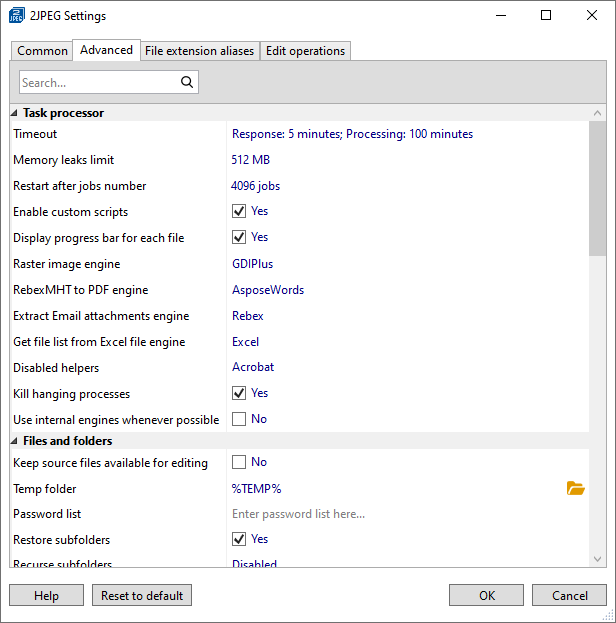
These settings are the default settings of the program and are applied to all the files, so you can set up everything only once, and they will be applied every time you use 2JPEG.
Now you can batch convert from two or more folders at the same time! With 2JPEG 9.0, you can set several sources, i.e., paths to different locations or lists (after -src) where 2JPEG should take files from.
Now you can use post-processing actions to be executed after the file processing. That means, you can set the program to instantly delete the original source files after they are converted by 2JPEG. Or, you can copy or move them somewhere.
We added a new type of file source – web address (URL). So now you can save any web page on the Internet as JPEG using -src: http(s)... as a source. If the website requires user login, you can enter user and password, too.
Example:
2jpeg.exe -src https://www.2jpeg.com -dst "D:\Out"
Using the srcpwd: parameter, you can enter one or several passwords to let 2JPEG batch convert multiple password-protected documents to the JPG format.
Previously, you had to have Microsoft Office apps installed (or their OpenOffice/LibreOffice alternatives), to allow 2JPEG batch print certain types of files. Now you can convert:
For processing vector documents to JPG (e.g., PDF, Word DOCX), you can define rasterization resolution (-options res:) using a range between 72 to 4096 DPI. Example:
2jpeg.exe -src "C:\In\text.pdf" -options res:600
Alternatively, you can adjust horizontal and vertical resolution values separately, for example: -jpeg vres:300 hres:300.
You can find out the number of pages of a specific document (page count) – by receiving a return code. You'll get the code by entering a command like this:
2jpeg.exe -src "C:\In\text.pdf" -info pagecount
You can now check the status of your 2JPEG version (trial or commercial), build date, and your commercial license serial number. To do it, execute this command:
2jpeg.exe -about
Now it is possible to change the log files folder and set a new location where 2JPEG must store log files. This can help save space on your default system drive by saving log files elsewhere. Example:
2jpeg.exe -src "C:\In\*.*" -dst "C:\Out" -options logpath:"E:\2JPEG Logs"
The 2PDF command line may be too long so that it doesn't fit in your command line interpreter. To solve this, you can alternatively save the 2JPEG command line with all parameters in a TXT file and then run it by setting the path to this TXT file. To use this feature, use the -cmdline switch. Example:
2jpeg.exe -cmdline "C:\Scripts\2JPEG command.txt"
In 2JPEG Settings, check out the new Edit operations tab. From here you can configure adding watermarks: Text watermark, Image watermark, Barcode watermark. Besides, here you can add Rotate and Auto rotate operations. Please note: once added, these operations will apply to all files being processed by default.
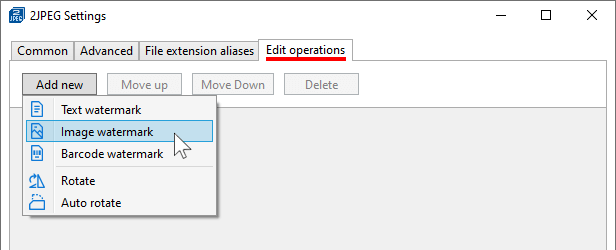
When using Text watermark through 2JPEG Settings > Edit operations, you can create a complex watermark by entering text on several lines. For example:
{srcfilename}.{srcfileext}
Company name
Company address
The new 2JPEG 9.0 allows you to add a customizable image watermark on files. Set path to the watermark file using -oper watermark and modify other parameters if necessary: alignment, offset, size, rotation, blending mode, and more. Example:
2jpeg.exe -src "C:\In\*.*" -dst "C:\Out" -oper watermark image:"C:\Watermark.png"
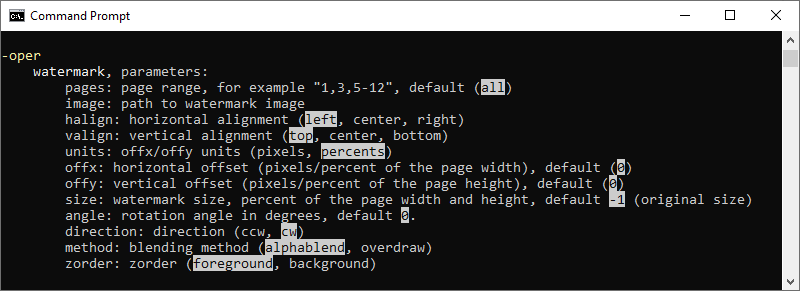
Now it is possible to "paint" a rectangular frame or a solid rectangle filled with color on the output pages – using the -oper paint switch. With this feature, you can add an outline to the resultant image or hide a certain part of it. The rectangle can be customized – you can set position, size, and color.
To test and evaluate the program, download 2JPEG for free at:
https://www.2jpeg.com/download
Commercial program version is available for $149 and can be purchased at:
https://www.2jpeg.com/order
We also provide flexible licensing options for multiple users and discounts for nonprofit, educational and governmental organizations.