Most of PDF files contain text, forms and illustrations in the vector mode. It means that 2JPEG needs to load PDF file pages and rasterize them, because JPG image files can only contain raster data.
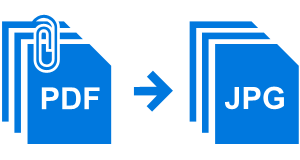
The default resolution value used for vector data rasterization is 200 DPI. Of course, you can change this parameter according to your preferences using 2JPEG command line syntax. An example below shows you how to get all PDF files from folder C:\In, rasterize all pages of each document with resolution 300 DPI and save the resulting image files as JPG in the folder C:\Out:
In case you need to create high quality thumbnails for your PDF documents, 2JPEG allows you to load, rasterize and downscale only the 1st page of each PDF file. This example illustrates how to get all PDF files from folder C:\In, rasterize the 1st page of each uploaded document with resolution 300 DPI, proportionally downscale it to size 200 x 300 pixels and save the resulting images as JPG files to C:\Out folder:
The page range syntax looks like: -options pages:"1,2,5-16,25". It means that you can specify the number of each necessary page of multipage files like PDF, TIFF, DCX, or just set a range of required pages.
The default parameter for naming the output JPG files looks like: Source file name.jpg if you convert to JPG a single-page image or a document. If you convert multipage documents, the list of output files will look like:
Source file name_1.jpg
Source file name_2.jpg
Source file name_3.jpg
...
To change the default parameter for naming the resulting files, please make use of the template option. For example:
Complete description of 2JPEG command line parameters is available on this page.
You also can try use DocuFreezer to convert PDF files to JPG, TIFF or PNG format. Just add files to DocuFreezer list, select destination file format and output folder and click Start to begin the conversion process.