2JPEG software is an advanced image converter. It can convert almost any image or document to the JPG format in batch mode.
Command line syntax described below allows choosing the source folder with files you need to convert, selecting image editing operations, setting the destination folder path, changing the rules for naming output files, and much more.
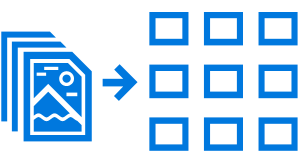
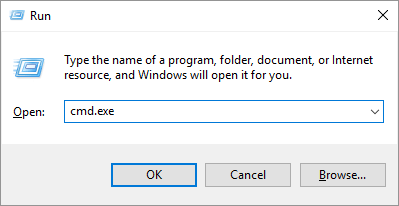
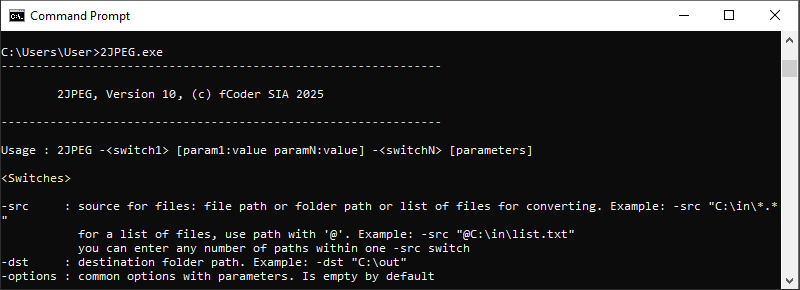

-src should be followed by the source folder path with files to be converted or path to the input file;
-dst should be followed by the destination folder path for output files;
Asterisk (star, *) is a wildcard character which stands for any string of characters or no characters at all. *.* stands for any filename – point – any file extension;
When specifying the source folder path (or source file) and destination path (output folder) – enclose them in double quotation marks. Example:
-src "C:\Incoming files\For conversion\Invoice.docx";
More switches and parameters with values can be added to the basic command. See the Switches section.
The basic command line structure sets the source for files and the destination path. After them you can add optional parameters for output JPEG files such as compression, resolution, page autorotation, and more.
2JPEG command line syntax structure is:
2jpeg.exe -<switch1> [param1:value paramN:value] -<switchN> [parameters]
Command line examples:
2jpeg.exe -src "C:\In\*.pdf" -dst "C:\Out" -oper resize size:"800 600" -options pages:"1,3,5-16,25" scansf:no
2jpeg.exe -src "@C:\In\list.txt" -dst "C:\Out" -oper textwatermark text:"(C) John Smith"
2jpeg.exe -src "C:\In\*.*" -dst "C:\Out" -options srcpwd:"my password"
2jpeg.exe -src "C:\In\*.*" -dst "C:\Out" -options overwrite:yes
2jpeg.exe -src "C:\In\*.*" -dst "C:\Out" -options overwrite:skip
| Switch | Description |
|---|---|
| -src |
Source for files. A source can be:
Folder path must contain a search mask When specifying a folder path, add *.* in the end. For example, -src "C:\Files\*.*" To allow processing certain files, enter file extension, e.g., -src "C:\Files\*.docx" to convert DOCX files only. When setting a TXT as source… If you have a list of files to convert saved as a TXT file, use @ before the file path. For example: -src "@C:\Files\list.txt" When setting a URL as source… When entering a URL to be used as a source, use the format below (don't forget to add https://www). If password entry is required to access the website, specify credentials as well – user and password. For example: -src https://www.2jpeg.com -src https://www.mywebsite.com -options user:"myusername" password:"mypassword" Using multiple sources at onceYou can use multiple sources at once. Enter them after -src one after another within double quotation marks and separated by a space. For example: -src "C:\In\*.*" "E:\Files\*.pdf" "@C:\Lists\list.txt" |
| -dst | Destination folder path. For example:-dst "C:\Out". Input the output folder location within double quotation marks. |
| -options | Common options that define file processing and general parameters. See section Common options (-options) |
| -jpeg | JPEG format parameters (-jpeg) – parameters related to the JPEG format. Changing these parameters is optional. |
| -oper | Image editing operations: add watermark, resize, crop, etc. Adding these operations is optional. |
| -postproc | Post-processing actions. Copy, move, or delete files automatically after processing, if necessary. Can apply both to successfully converted and failed files. Adding these actions is optional. |
| -fls | File loading settings. Control the settings of the original source files before processing. |
| -inipath | Path to a previously saved 2JPEG Settings file. 2JPEG Settings – default settings of the program with GUI controls. п |
| -info | Information about a certain document. |
| -about | Information about the program. Displays license key and software version. |
| -cmdlines | Command line. Allows you to run the 2JPEG command from a TXT file, for example, if your command line is too large. Example: |
| Parameter | Description | Value (values in bold are set by default) |
|---|---|---|
| pages | Set page range for files which will be converted. Applies to all pages by default. Example: To select pages from the end of the document, use the expression "last" (last for the last page, last1 for the penultimate page, etc.). For example: 1,5,last2,last1,last |
all |
| scansf | Scan subdirectories and convert files from them, too (subfolder recursion). Example: |
no, yes |
| keepsf | Restore subfolders structure. When enabled, it will keep the same subfolders in the output destination as in the input folder (if a folder is set as a source). Example: |
yes, no |
| mswildc | Enable/disable Microsoft DOS/Win32 wildcard matching algorithm. This algorithm is a bit different from the "expected" behavior, since some wildcards work in a different way in Windows (compared to Linux, for example). For example, you may want to convert DOC files only. It would seem that you should just use this source: -src "C:\In\*.doc". But as a result, both .DOC and .DOCX files will be converted, which is not needed. To convert only files that match the specified file extension, disable this parameter. Example: |
yes, no |
| overwrite | Overwrite existing files or skip files with the same filename. Example: |
no, yes, skip |
| exclude |
Use exclude masks to skip specific file types during processing. For example:
-options exclude:"{from settings}" will apply masks from 2JPEG Settings → Advanced → Exclude files by mask |
- |
| break_on_error | Stop the file conversion process in case of an error.
Example: |
no, yes |
| template | Use a custom filename template for output files. Automatically renames output files using a name template. By default, page counter ({*SrcFileMPageNo}) works only for multipage files split into separate pages. Available macros:
Example: |
{*SrcFilename}{*WorksheetName}{*SrcFileMPageNo}.{*DstFileExt} |
| srcpwd | Enter source file password(s). 2JPEG can convert password-protected Word and PDF files. Enter a password in this format: srcpwd:password If a password contains spaces, enter it between double quotation marks. For example: srcpwd:"my password" If you have files secured with more than one password, you can enter multiple passwords too. For example: srcpwd:password1 srcpwd:password2 srcpwd:password3 Example: |
Enter password(s) for source file(s) |
| res | Set resolution for image rasterization. Define rasterization resolution for output JPEG files from 72 DPI to 4096 DPI. Use this parameter if you convert vector documents (PDF, Word DOC, etc.) to JPEG. Example: 2jpeg.exe -src "C:\In\*.*" -dst "C:\Out" -options res:600 |
300, 72-4096 |
| attachments | Set up the method of processing of file attachments. If you convert documents with attachments (emails with attachments, PDF Portfolio files), you can select how 2JPEG should handle them:
Example: |
ignore, separate, onlyatt, combine, combine_prepend |
| sort | Sort converted files by a specific parameter such as name, date, type, size, or path. To sort the files in descending order, use values ending with _d (name_d, date_d, etc.). Example: |
unsorted, name, date, type, size, path, name_d, date_d, type_d, size_d, path_d |
| log | Create events log. 2JPEG saves log files in XML format containing information about the system and records of all events. We recommend having this parameter enabled because information contained in log files will help the developers quickly figure out what's happening in case of any error or issue. |
yes, no |
| logpath | Set path to log files location. By default, it is set to %TEMP% which usually opens the path "C:\Users\[User]\AppData\Local\Temp". You can set any other folder path to store log files elsewhere. Example: |
%TEMP% |
| reslog | %TEMP% | |
| silent | Create a report containing a log of converted files (both successful and failed, if any) during this session by specifying the TXT file path. Example: 2jpeg.exe -src "C:\In\*.*" -dst "C:\Out" -options reslog:"C:\My folder\My_log.txt" |
- |
| alerts |
Display alerts in case of an issue or error. If it is set to "no", you will not see any dialog windows, such as asking to register the program's license (if the free trial version is used). However, the information on the console window will be displayed during processing. Example: |
yes, no |
| user | Enter username when converting files from the web.
Username (login) may be required to access the web page you want to convert if the URL is set as a source. Don't forget to specify both credentials – user and password. Example: |
Enter username (login) |
| password |
Enter password when converting files from the web. Password may be required to access the web page you want to convert if the URL is set as a source. Don't forget to specify both credentials – user and password. Example: |
Enter password |
Command line example:
2jpeg.exe -src "C:\in\*.*" -dst "C:\out" -options pages:"1,3,5-12" scansf:no keepsf:no log:yes overwrite:yes template:"{Title}-page{Page}.jpg" sort:name silent:yes
| Parameter | Description | Value (values in bold are set by default) |
|---|---|---|
| bpp | Define JPEG image color depth (bits per pixel). The number of bits is used to define the grayscale value or color value of a pixel. Example: |
64, 48, 32, 24 (default value), 8, 4, 1 |
| mode | Set compression mode: Baseline, Extended, Progressive or Lossless. Example: |
baseline, extended, progressive, lossless |
| quality | Set the JPEG quality for output files, in percentage. Example: |
85, 20-100 |
| subsampling | Set YCbCr subsampling (chroma subsampling). Example: |
111, 422, 421, 442, 411 |
| opthuff | Optimize Huffman tables. Example: |
no, yes |
| interleaved | Interleave data structure. Example: |
no, yes |
| hres | Set custom horizontal resolution. You can change it to a custom DPI value. Example: |
-1 (default) |
| vres | Set custom vertical resolution. You can change it to a custom DPI value. Example: |
-1 (default) |
| save_meta | Preserve the source image's ICC profile in the output file (if present). |
no, yes |
| save_iccprofile | Save EXIF/IPTC/XMP information in output files. Example: |
no, yes |
| thumbnail | Create thumbnail images out of output files. Example: |
no, yes |
Command line example:
2jpeg.exe -src "C:\in\*.*" -dst "C:\out" -jpeg mode:progressive bpp:8 quality:50 subsampling:422 opthuff:yes interleaved:no save_meta:yes thumbnail:yes
| Parameter | Description | Value (values in bold are set by default) |
|---|---|---|
| pages | Set page range for image watermark. Applies to every page by default. Example: To select pages from the end of the document, use the expression "last" |
all |
| image | Set path to image watermark. Example: |
Enter path to watermark |
| halign | Set horizontal alignment for image watermark. Aligns image watermark horizontally: to the left, center, or right side of a sheet. Can be combined with other alignment and offset parameters. Example: |
left, center, right |
| valign | Set vertical alignment for image watermark. Aligns image watermark vertically: to the top, center, or bottom of a sheet. Can be combined with other alignment and offset parameters. Example: |
top, center, bottom |
| units | Select units for horizontal and vertical offset values (offx, offy parameters): percents or pixels. Example: |
pixels, percents |
| offx | Set horizontal offset value (pixels/percent of the page width). Shifts the watermark position horizontally using a specific value. Can be combined with other alignment and offset parameters. Example: |
0 |
| offy | Set vertical offset value (pixels/percent of the page height). Shifts the watermark position vertically using a specific value. Can be combined with other alignment and offset parameters. Example: |
0 |
| size | Set watermark size. Sets watermark size as a percent of source file's page height and width. For example, enter size:15 for 15%. -1 is the default value, which applies the watermark "as is" using the watermark's original size. Example: |
-1 (default), 1-100 |
| angle | Rotate the watermark at a specific angle. Example: |
0 |
| direction | Select direction for watermark rotation: clockwise (CW) or counterclockwise (CCW). Example: |
ccw, cw |
| method | Select a blending method for watermark: AlphaBlend or Overdraw. Example: |
alphablend, overdraw |
| zorder | Set Z-order for image watermark application. You can place the watermark behind (background) or in front (foreground) of the document's contents. Example: |
foreground, background |
Command line example:
2jpeg.exe -src "C:\In\*.*" -dst "C:\Out" -oper watermark pages:"1,3-5" image:"C:\My logo.png" halign:center valign:center offx:10 offy:15
| Parameter | Description | Value (values in bold are set by default) |
|---|---|---|
| pages | Set page range for text watermark. Applies to every page by default. Example: To select pages from the end of the document, use the expression "last" |
all |
| text | Enter watermark text. You can input any text within double quotation marks. Example: |
Type any text |
| font | Select font for text watermark. Example: |
Arial |
| fontsize | Set font size in points. Example: |
12 |
| fs_units | Select font size units: points or percentages of image height. Example: |
points, percents (percent of image height) |
| bold | Make the text watermark font bold. Example: |
no, yes |
| italic | Make the text watermark font italic. Example: |
no, yes |
| underline | Make the text watermark font underlined. Example: |
no, yes |
| halign | Set horizontal alignment for text watermark. Aligns text watermark horizontally: to the left, center, or right side of a sheet. Can be combined with other alignment and offset parameters. Example: |
left, center, right |
| valign | Set vertical alignment for text watermark. Aligns image watermark vertically: to the top, center, or bottom of a sheet. Can be combined with other alignment and offset parameters. Example: |
top, center, bottom |
| units | Select units for horizontal and vertical offset (offx, offy parameters): percents or pixels. Example: |
pixels, percents |
| offx | Set horizontal offset for text watermark. Shifts the watermark's position horizontally using a specific value (in pixels/percent of the page width). Can be combined with other alignment and offset parameters. Example: |
0 |
| offy | Set vertical offset for text watermark. Shifts the watermark's position vertically using a specific value (in pixels/percent of the page width). Can be combined with other alignment and offset parameters. Example: |
0 |
| color | Set text color for text watermark. Applies text color using RGBA color model – "r:(0-255),g:(0-255),b:(0-255);a:(0-255)". Example: |
"r:0,g:0,b:0,a:255" (black) |
| bgcolor | Set text background color for text watermark. Applies text background color using RGBA color model – "r:(0-255),g:(0-255),b:(0-255);a:(0-255)". Example: |
"r:255,g:255,b:255,a:255" (white) |
| angle | Set text watermark rotation angle. Rotates the text watermark at a specific angle. You can select any arbitrary angle. Example: |
0 |
| direction | Select direction of rotation for text watermark: clockwise (CW) or counterclockwise (CCW). Example: |
ccw, cw |
| border | Draw a border around the text watermark. Example: |
no, yes |
| fit | Fit the text watermark into the image. Example: |
no, yes |
| method | Use a certain blending method when watermarking: AlphaBlend or Overdraw. Example: |
alphablend, overdraw |
| zorder | Set Z-order for text watermark application. Places the watermark behind (background) or in front (foreground) of the document's contents. Example: |
foreground, background |
| txt_margin | Set the size of margins around text, in font units (left, top, right, bottom). This can be useful when you're enabling bgcolor or border parameters. Example: 2jpeg.exe -src "C:\In\*.*" -dst "C:\Out" -oper textwatermark text:"DRAFT" border:yes txt_margin: 20,20,20,20 |
"0,0,0,0", background |
Command line example:
2jpeg.exe -src "C:\In\*.*" -dst "C:\Out" -oper textwatermark pages:"1,3-5" text:"(C) John Smith" font:"Verdana" fontsize:25 bold:yes italic:yes underline:yes halign:center valign:center offx:10 offy:15 color:"r:255,g:0,b:0,a:128" bkcolor:"r:0,g:255,b:0,a:128" angle:45 border:yes
| Parameter | Description | Value (values in bold are set by default) |
|---|---|---|
| pages | Set page range which will be resized. Applies to every page by default. Example: To select pages from the end of the document, use the expression "last" |
all |
| size | Set a new size of the image (width and height). Defines width and height dimensions (in pixels) for file resizing. The source file proportions are kept. Example: |
"0 0" |
| units | Select units for setting resize values. Uses pixels or percents as units for resize operation. Example: |
pixels, percents |
| fmode | Select Fit mode. Applies page scaling to fit a specific size. Available values:
Example: 2jpeg.exe -src "C:\In\*.*" -dst "C:\Out" -oper resize size:"300 300" fmode:fill_in_size |
fit_in_size, thumbnail, fit_width, fit_height, fill_in_size, none |
| falign | Select Fit alignment. Aligns the resized image to the center, left top corner, or right bottom corner. Example: |
center, left_top, right_bottom |
| nozoom | Disable making the image larger than the original size. Setting to "yes" will prevent image upscaling to meet the defined size dimensions. Example: |
no, yes |
| method | Select image resampling method. Applies the nearest neighbor or bilinear interpolation resampling method for image resizing. Example: |
bilinear, neighbour |
| color | Fill blank margins around the resized image with color. Fills blank margins around the resized image (if there are any) with a certain color using RGBA color model – "r:(0-255),g:(0-255),b:(0-255);a:(0-255)". Example: |
"r:255,g:255,b:255,a:255" (white) |
Command line example:
2jpeg.exe -src "C:\in\*.*" -dst "C:\out" -oper resize size:"800 600" method:neighbour nozoom:yes
| Parameter | Description | Value (values in bold are set by default) |
|---|---|---|
| pages | Set page range which will be cropped. Applies to every page by default. Example: To select pages from the end of the document, use the expression "last" |
all |
| method | Select method of image cropping. Applies a specific image cropping method. Example: |
margins, rect2p, rect_pwh, autocrop |
| left | Set the left margin value. Sets the left margin size that is used for margins and rect2p cropping methods, in pixels. Example: |
"0" |
| top | Set the top margin value. Sets the top margin that is used for margins and rect2p cropping methods, in pixels. Example: |
"0" |
| right | Set the right margin value. Sets the right margin that is used for margins and rect2p cropping methods, in pixels. Example: |
"0" |
| bottom | Set the bottom margin value. Sets the bottom margin that is used for margins and rect2p cropping methods, in pixels. Example: |
"0" |
| width | Set width of cropping rectangle for rect_pwh method. Sets the crop width for the rect_pwh cropping method, in pixels. Example: |
"0" |
| height | Set height of cropping rectangle for rect_pwh method. Sets the crop height for rect_pwh cropping method, in pixels. Example: |
"0" |
| color | Set color sample for the autocrop method. Applies color code for the autocrop method using RGBA color model – "r:(0-255),g:(0-255),b:(0-255);a:(0-255)". Example: |
"r:255,g:255,b:255,a:255" (white) |
| tolerance | Set tolerance value for the autocrop method. Applies tolerance value for the autocrop method (0-100%). Tolerance parameter specifies the allowed deviation from the color sample specified in the previous color parameter. Example: |
"0" |
| units | Select units for crop operation: pixels, mm, cm, inches, or percentages. Applies tolerance value for the autocrop method (0-100%). Tolerance parameter specifies the allowed deviation from the color sample specified in the previous color parameter. Example: |
pixels, mm, cm, inch, percents |
Command line example:
2jpeg.exe -src "C:\in\*.*" -dst "C:\out" -oper crop method:margins left:100 top:100 right:200 bottom:200
| Parameter | Description | Value (values in bold are set by default) |
|---|---|---|
| pages | Set page range which will be mirror-flipped. Applies to every page by default. Example: To select pages from the end of the document, use the expression "last" |
all |
| flip | Define the direction of image mirror flipping. Flips the output image in a selected direction. Available values: vertically, horizontally, or both ways – horizontally and vertically at the same time. Example: |
vertically, horizontally, both |
Command line example:
2jpeg.exe -src "C:\in\*.*" -dst "C:\out" -oper mirror flip:vertically
| Parameter | Description | Value (values in bold are set by default) |
|---|---|---|
| pages | Set page range which will be rotated. Applies to every page by default. Example: To select pages from the end of the document, use the expression "last" |
all |
| angle | Define the angle of image rotation. Rotates the output image to a certain degree (0-360°). Example: |
0, 0-360 |
| direction | Select the direction of image rotation: clockwise (CW) or counterclockwise (CCW). Example: |
cw, ccw |
| color | Set background color for image rotation. Applies background color around the rotated image (using the RGB color model). Example: |
r:255,g:255,b:255 |
Command line example:
2jpeg.exe -src "C:\in\*.*" -dst "C:\out" -oper rotate angle:45 color:"r:255,g:0,b:255"
| Parameter | Description | Value (values in bold are set by default) |
|---|---|---|
| pages |
Set page range which will be rasterized. Applies to every page by default. Example: To select pages from the end of the document, use the expression "last" |
all |
| res | Set rasterization resolution (72 - 4096 DPI). Example: |
72, 72 - 4096 |
| quality | Set quality of output JPEG image(s) when using rasterize operation. Example:2jpeg.exe -src "C:\In\*.*" -dst "C:\Out" -oper rasterize quality:100 |
75, 20 - 100 |
| antialiasing | Use a rasterization algorithm with anti-aliasing to improve the quality of the image. Anti-aliasing, enabled by default, helps to smooth the edges of an image, making the transition more gradual and reducing the appearance of jagged pixels. | yes, no |
Command line example:
2jpeg.exe -src "C:\In\*.*" -dst "C:\Out" -oper rasterize res:300 quality:100
To turn on grayscale mode, use this command as an example:
2jpeg.exe -src "C:\in\*.*" -dst "C:\out" -oper grayscale
| Parameter | Description | Value (values in bold are set by default) |
|---|---|---|
| pages | Set page range which will be set to grayscale. Applies to every page by default. Example: To select pages from the end of the document, use the expression "last" |
all |
| Parameter | Description | Value (values in bold are set by default) |
|---|---|---|
| pages | Set page range for sharpening filter. Applies to every page by default. Example: To select pages from the end of the document, use the expression "last" |
all |
| radius | Сontrol the size of the sharpening area for sharpening filter, in pixels. Example: |
5, 0-250 |
| amount | Control how much the contrast should be increased for adjacent pixels. Sets the number of pixels for the sharpen filter. The amount controls how strong you want the sharpening to be. Example: |
100, 1-500 |
| threshold | Control the minimum brightness change that will be sharpened. Controls the balance between detail and noise. Threshold can be used to sharpen more pronounced edges while leaving subtler edges untouched. Example: |
3, 0-255 |
Command line example:
2jpeg.exe -src "C:\in\*.*" -dst "C:\out" -oper sharpen radius:10 amount:25 threshold:5
| Parameter | Description | Value (values in bold are set by default) |
|---|---|---|
| pages | Set page range for sharpening filter. Applies to every page by default. Example: To select pages from the end of the document, use the expression "last" |
all |
| percent | Adjust brightness correction, in percent. Example: |
10, -100...100 |
Command line example:
2jpeg.exe -src "C:\in\*.*" -dst "C:\out" -oper brightness percent:-10
| Parameter | Description | Value (values in bold are set by default) |
|---|---|---|
| pages | Set page range for contrast correction. Applies to every page by default. Example: To select pages from the end of the document, use the expression "last" |
all |
| percent | Adjust image contrast correction, in percent. Example: |
0 |
| auto | Apply auto contrast adjustment. Example: |
yes |
Command line example:
2jpeg.exe -src "C:\in\*.*" -dst "C:\out" -oper contrast percent:-10 auto:no
| Parameter | Description | Value (values in bold are set by default) |
|---|---|---|
| pages | Set page range for gamma correction. Applies to every page by default. Example: To select pages from the end of the document, use the expression "last" |
all |
| percent | Adjust image gamma correction, in percent. Example: |
1, -100…100 |
Command line example:
2jpeg.exe -src "C:\in\*.*" -dst "C:\out" -oper gamma percent:-10
To add smoothing that reduces noise, use this command as an example:
2jpeg.exe -src "C:\In\*.*" -dst "C:\Out" -oper smoothingnoise
| Parameter | Description | Value (values in bold are set by default) |
|---|---|---|
| pages | Set page range for smoothing noise correction. Applies to every page by default. Example: To select pages from the end of the document, use the expression "last" |
all |
To apply auto-leveling that correct the tonal range and color balance of output images, use this command as an example:
2jpeg.exe -src "C:\in\*.*" -dst "C:\out" -oper autolevels
| Parameter | Description | Value (values in bold are set by default) |
|---|---|---|
| pages | Set page range for the Auto Levels operation.
Applies to every page by default. Example: To select pages from the end of the document, use the expression "last" |
all |
| Parameter | Description | Value (values in bold are set by default) |
|---|---|---|
| pages | Set a range of pages that will be autorotated. Applies to every page by default. Example: To select pages from the end of the document, use the expression "last" |
all |
| orientation | Auto-rotate images to portrait or landscape. Example: |
portrait, landscape |
| direction | Set direction of image auto-rotation: counterclockwise (CCW) or clockwise (CW) Example: |
ccw, cw |
Command line example:
2jpeg.exe -src "C:\In\*.*" -dst "C:\Out" -oper autorotate pages:1 orientation:landscape direction:cw
| Parameter | Description | Value (values in bold are set by default) |
|---|---|---|
| pages | Set a range of pages to draw/fill a rectangle on. Applies to every page by default. Example: To select pages from the end of the document, use the expression "last" |
all |
| cmd | Draw a rectangle on the output image in the form of an outline or a rectangle filled with color. Adds a rectangle on the image. To choose between an outline or filling with color, use painter commands: drawrect, fillrect Example: |
fillrect, drawrect |
| rect | Set rectangle position. Sets the rectangle position on the output image file in the "x0 y0 width height" format, where:
You can keep the default value "0 0 -1 -1" to add a rectangular outline to the JPEG image(s). Example: 2jpeg.exe -src "C:\In\*.*" -dst "C:\Out" -oper paint cmd:drawrect rect:"15 15 -1 -1 |
"0 0 -1 -1" |
| pen_color | Select pen color (outline color).
Adjusts the outline color of a rectangle. Enter values using the RGBA color model. Example: |
"r:0,g:0,b:0,a:255" |
| brush_color | Select brush color (fill color). Adjusts the fill color of a rectangle. Enter values using the RGBA color model. Example: |
"r:255,g:255,b:255,a:255" |
| pen_width | Set the thickness of the rectangle's frame. Example: |
1 |
| units | Select units for drawing a rectangle: pixels or percents. Example: |
pixels, percents |
| zorder | Set Z-axis for rectangle application. You can place the rectangle behind (background) or in front (foreground) of the document's contents. Example: |
foreground, background |
Command line example:
2jpeg.exe -src "C:\In\*.*" -dst "C:\Out" -oper paint cmd:fillrect pages:"1,3,5-12" pen_width:3 zorder:background
To automatically detects and removes blank pages during the conversion, use this command as an example:
2jpeg.exe -src "C:\in\*.*" -dst "C:\out" -oper removeblankpages
| Parameter | Description | Value (values in bold are set by default) |
|---|---|---|
| pages | Remove blank pages within the specified page range. Applies to every page by default. Example: 2jpeg.exe -src "C:\In\*.*" -dst "C:\Out" -oper removeblankpages pages:"1,3,5-12" To select pages from the end of the document, use the expression "last" |
all |
| pt | Apply a pixel threshold to detect blank pages. | 0.5 |
| ct | Apply a channel threshold to detect blank pages. | 4 |
2JPEG can automatically add a user-specified Barcode watermark to all or selected output JPEG images. Add QR Code, Code 128, Code 39, UPC-A, or other barcode types. For each barcode, you can adjust size, position, alignment, offset, page range, and other parameters. You can either enter values from a barcode generator or type any text that you wish to convert into a QR or other type of barcode.
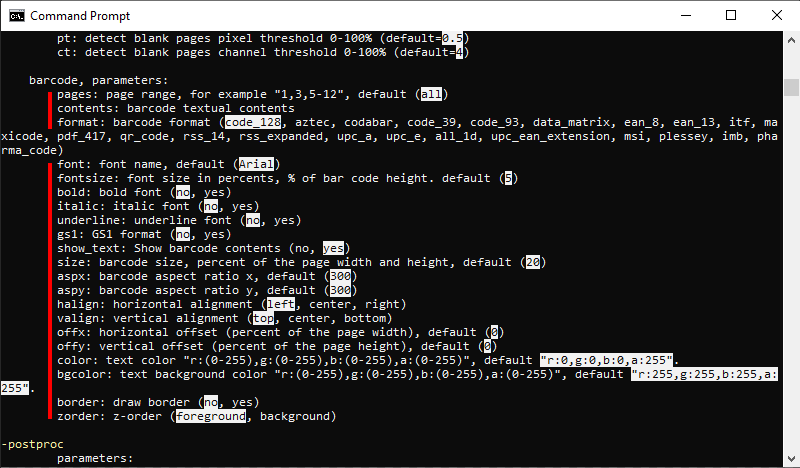
For barcode or QR code application, use this command as an example:
2jpeg.exe -src "C:\in\*.*" -dst "C:\out" -oper barcode contents:"my text" format:qr_code

To configure barcode settings more conveniently, use the GUI controls in 2JPEG Settings. Run 2jpeg.exe -ini, then navigate to Edit operations tab → Add new → Barcode watermark.
Using the -postproc switch, you can control what should be done with the original files automatically after processing: do nothing, move or copy to another location, or delete.
| Parameter | Description | Value (values in bold are set by default) |
|---|---|---|
| passed |
Select action for successfully converted source files. Performs an action with successfully processed source files: do nothing, copy/move to another folder, or delete. Example: |
none, copy, move, delete |
| passed_dir |
Set path to the destination folder for copy/move action, for converted source files. Example: |
Enter folder path |
| passed_delsf |
Delete unused empty subfolders from the source files folder. Automatically deletes empty subfolders that are no longer needed after the converted files are moved or deleted by a post-processing action. Example: |
no, yes |
| failed |
Select action for source files that failed to convert. Performs a specific action with source files that were not converted for some reason. Example: |
none, copy, move, delete |
| failed_dir |
Set path to the destination folder for copy/move action, for failed source files. Example: |
Enter folder path |
| failed_delsf |
Delete unused empty subfolders from the source files folder. Automatically deletes empty subfolders that are no longer needed after the failed files are moved or deleted by a post-processing action. Example: |
no, yes |
| keepsf |
Restores the original subfolder structure in the location specified when using "Copy" or "Move" post-processing actions. Example: |
yes, no |
| output |
Select action for output JPEG files: keep, delete or delete all.
Example: |
keep, delete, delete_all |
Command line example:
2jpeg.exe -src "C:\In\*.*" -dst "C:\Out" -options scansf:yes -postproc passed:move passed_dir:"C:\Done"
To define page scaling of Excel sheets, use this command as an example:
2jpeg.exe -src "C:\In\*.*" -dst "C:\Out" -fls excel esm:fit
| Parameter | Description | Value (values in bold are set by default) |
|---|---|---|
| esm | Set Excel export scale mode. Available options:
Example: |
original, fit |
| Parameter | Description | Value (values in bold are set by default) |
|---|---|---|
| iccprofile |
Apply an embedded or external ICC color profile. Define what to do if the source image has an embedded or if you have an external ICC color profile for it. By using the image's embedded or external color profile, you can achieve more accurate printing with the reproduction of actual colors. Here are the possible options:
Example: 2jpeg.exe -src "C:\In\*.*" -dst "C:\Out" -fls imageraster iccprofile:embedded_non_rgb |
embedded, ignore, external, embedded_non_rgb |
| iccpath |
Set path to an ICC file containing an external color profile. Set path to an ICC file containing an external color profile. Use together with -fls imageraster iccprofile:external (see previous parameter). Example: 2jpeg.exe -src "C:\In\*.*" -dst "C:\Out" -fls imageraster iccprofile:external iccpath:"C:\My folder\CMYK.icc" |
Enter path, e.g., "C:\My folder\CMYK.icc" |
To find out the number of pages is a specific document, use this command as an example:
2jpeg.exe -src "C:\In\Text.pdf" -info pagecount
| Parameter | Description | Value (values in bold are set by default) |
|---|---|---|
| pagecount |
Get the number of pages of a file as executable's exit code.
Generates a return code with the number of pages contained in the document. For example, Page count=5. Example: |
- |
| bookmarks |
Get the document's list of bookmarks as return code. Example: |
- |
The -cmdlines switch lets you specify a TXT file containing one or several commands to execute. This is useful for managing long commands, commands that need frequent editing, or running multiple commands in sequence. To use this switch, set a path to the TXT file containing the commands, each on a separate line. Once you run the sample command below, the commands from your text file will be executed one after another. For example:
2jpeg.exe -cmdlines "C:\Folder\commands.txt"
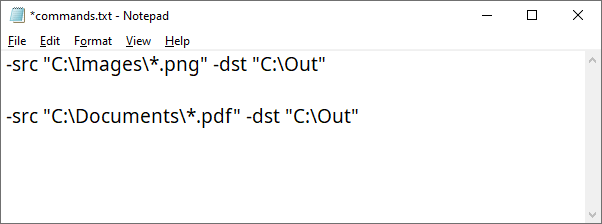
Commands can start with -src, and you don't need to enter 2jpeg.exe. You can add other switches and their parameters after the destination switch if needed.
If you don't need to define new settings in the command line each time, take a look at the default settings of the program. They are available in the 2JPEG Settings editor with GUI controls. To access it, use this command:
2jpeg.exe -ini
These settings are the default settings of the program and are applied to all the files, so you can set up everything only once, and they will be used every time you run 2JPEG.
Please change them with caution. If you're not sure about a specific setting, contact our support for assistance beforehand.
Note: settings applied via the command line syntax will override the default 2JPEG Settings.
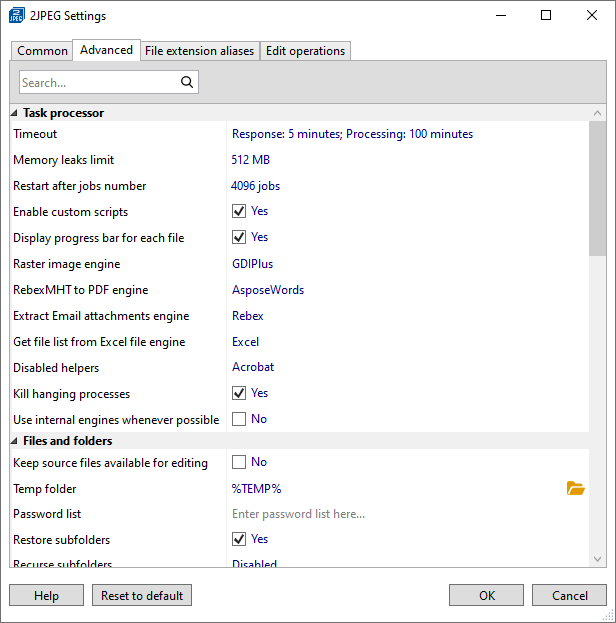
The -inipath switch lets you execute a command with previously saved custom 2JPEG Settings. You can save these settings using the Export button, which creates a "2Jpeg-settings <date>.ini" file. Loading a settings file applies specific default settings for 2JPEG operation.
Example:
2jpeg.exe -src "C:\In\*.*" -dst "C:\Out" -inipath "C:\In\2Jpeg-settings 2025-02-25.ini"
Combine or change the command line switches, parameters and values as you see fit – they don't require a strict order. Thanks to the command line syntax, 2JPEG can be very adaptive to your needs, making processing of multiple files fast and efficient. If you have trouble creating commands for 2JPEG, please contact us.