Most of professional photographers prefer to take pictures in the digital camera raw format. This image format allows processing photos by photo editing software like Adobe Photoshop, when, for instance, you can open the details hidden in the shadow of a dark photo, or change the white balance. This can rescue a photo with a good composition, but poor lighting.
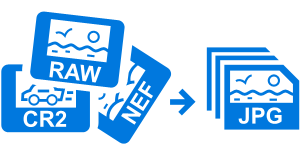
Camera RAW files have just one drawback. They are really large!
There may be hundreds of RAW files saved on the flash card, and after the photo session you will need to view the photos on the computer to select the best ones. But opening RAW files is quite problematic for your hardware.
Due to the large size of RAW file, the computer cannot open them quickly enough, and this is what may cause user's frustration. Wouldn't it be nice to avoid it?
With 2JPEG software you can convert camera raw image files to the JPEG format in batch mode. This solution makes viewing the photo session much quicker and more comfortable. When you select the good photos, you can either make use of JPEG files, or get back to the RAW photos with file names you already know.
To convert camera raw image files to JPEG, please download and install 2JPEG software. Then click the Start button in the bottom-left corner of your desktop and type the command like this:
2JPEG can also downscale the image files to make your photos small enough to share them in the Internet or send via email. Please use this command to automatically scale your images up to 1000 x 1000 pixels before saving them as JPEG files:
It may be a good idea to watermark your photos before publishing them on your blog or on social networks like Instagram or Facebook to protect them from unauthorized commercial use. You can use this command to place a specific watermark – your name or email address onto the converted image files:
The complete list of available features and description of 2JPEG command line parameters is available on this page.